Understanding Why Your iPhone Device Keeps Shutting Down
If your iPhone device keeps shutting down and restarting unexpectedly, you’re not alone. Many users experience this frustrating issue, which can disrupt daily tasks and hinder device performance. Whether it’s a hardware failure, software glitch, or battery problem, finding the root cause is crucial. In this article, we’ll explore the reasons behind this issue and how Fixtops AI can provide an effective solution.
Common Causes of Your iPhone Device Keep Shutting Down and Restarting
1. Battery Issues
A weak or failing battery is a primary reason your device might shut down unexpectedly. Over time, battery performance degrades, leading to random shutdowns. You can check your battery health under Settings > Battery > Battery Health & Charging to determine if it needs replacement.
2. Software Glitches and Bugs
Software updates are designed to enhance performance, but they can sometimes introduce bugs that cause instability. If your device started restarting after a recent update, rolling back or performing a fresh install might help.
3. Overheating Problems
Devices have a built-in safety mechanism that shuts them down if they overheat. If you frequently use your device in hot environments or run heavy applications, it may trigger these shutdowns.
4. Faulty Apps or Malware
Poorly coded apps or hidden malware can cause system instability, leading to frequent restarts. Reviewing your recently installed apps and removing suspicious ones can help resolve the issue.
5. Insufficient Storage
When your device runs out of storage, it struggles to perform essential tasks, leading to crashes and restarts. Freeing up space by deleting unnecessary files and apps can enhance stability.
How to Fix a Device That Keeps Shutting Down and Restarting
1. Force Restart Your Device
A simple force restart can resolve minor glitches:
iPhone 8 and later: Press and quickly release the Volume Up button, press and quickly release the Volume Down button, then press and hold the Side button until you see the Apple logo.
iPhone 7/7 Plus: Press and hold both the Volume Down button and the Power button until the Apple logo appears.
iPhone 6s and earlier: Press and hold both the Home button and the Power button until the Apple logo shows up.
2. Update iOS to the Latest Version
Ensure your device is running the latest iOS version by navigating to Settings > General > Software Update and installing any available updates.
3. Check and Replace the Battery
If your battery health is below 80%, consider replacing it. A degraded battery can cause frequent shutdowns and restarts.
4. Remove Problematic Apps
Uninstall any recently installed or suspicious apps that may be causing the issue.
5. Reset All Settings
Resetting all settings can fix software conflicts without deleting your data:
Go to Settings > General > Transfer or Reset iPhone > Reset > Reset All Settings
6. Perform a Factory Reset
If all else fails, back up your data and perform a factory reset:
Settings > General > Transfer or Reset iPhone > Erase All Content and Settings
Fix Your Device with Fixtops AI
Why Choose Fixtops AI?
AI-Powered Diagnostics: Instantly detect issues affecting your device’s performance.
Expert Support: Get connected with certified technicians for fast and reliable repairs.
Convenience: Enjoy hassle-free repairs with doorstep services or trusted repair centers.
Conclusion
Need professional help? Contact Fixtops AI today@ (www.fixtops.com) and get your device running smoothly again!








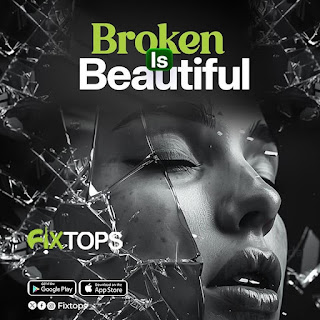






0 Comments